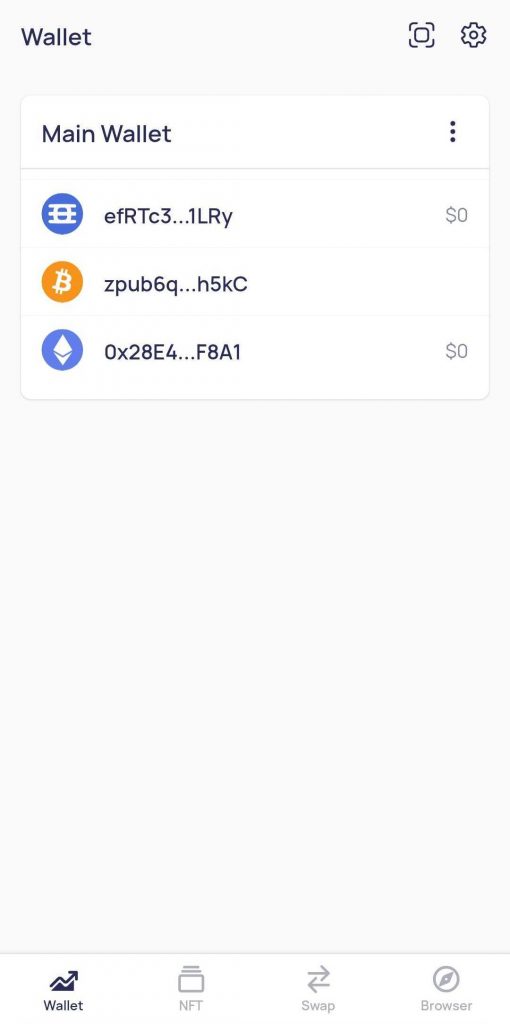Once you have installed the Enjin Wallet 2.0 app, you will see two options on the Enjin Wallet screen: “Create Wallet” and “Import Wallet”. Click the “Create Wallet” button to begin the process.
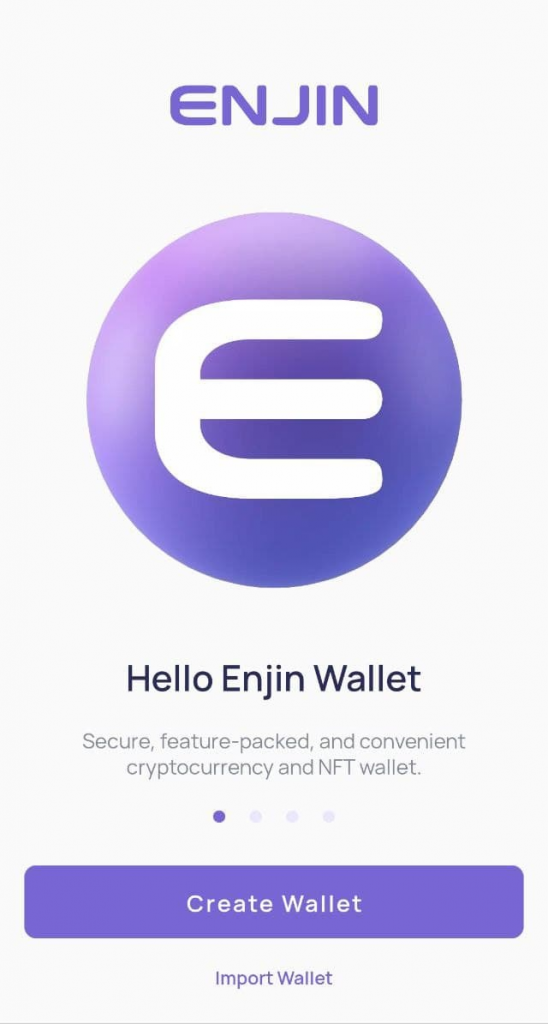
Once you choose to create your Enjin Wallet, the app will prompt you to enter a password of at least 6 characters, which can include letters, special characters, and numbers. Your password is crucial for your wallet’s security and serves as the second most important piece of information, next to your 12-word recovery phrase. Without your password, you won’t be able to back up your wallet in case you lose your recovery phrase while importing the wallet into your smartphone.
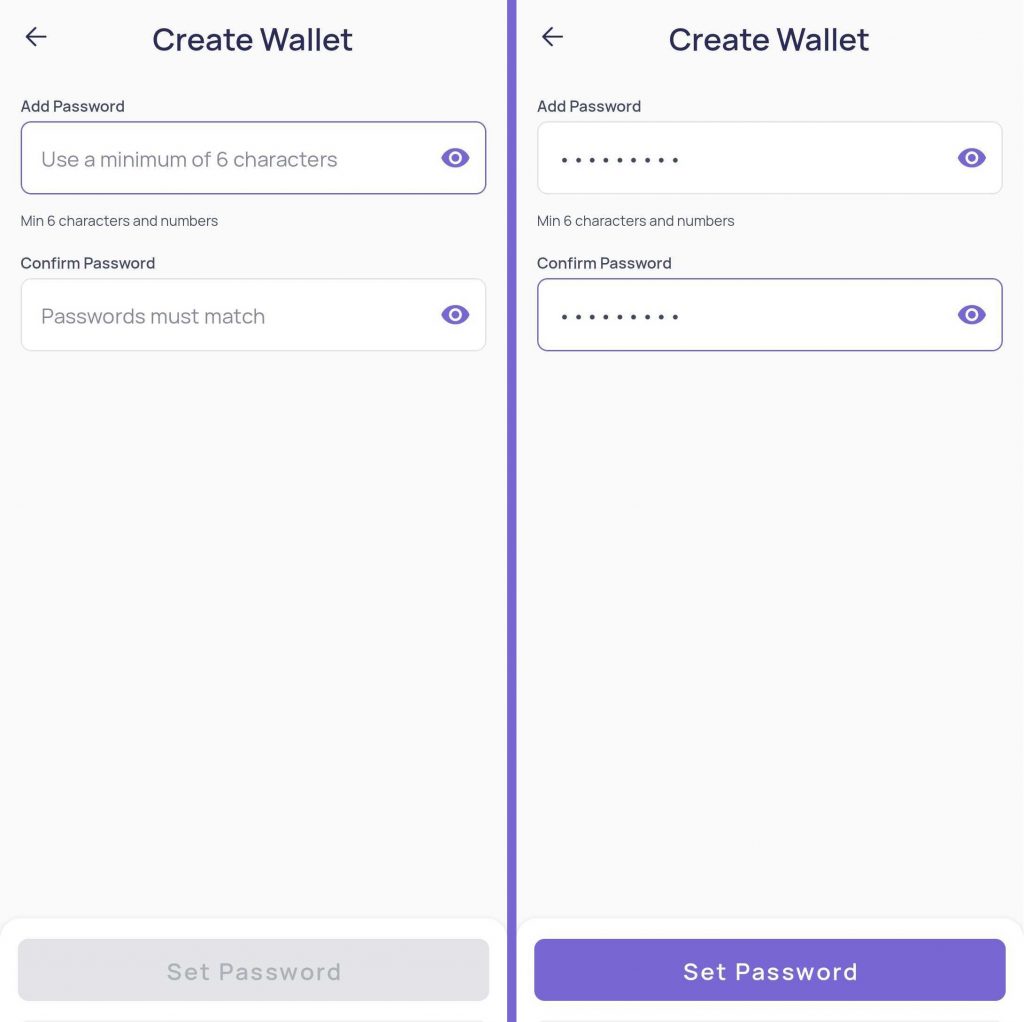
Once you have entered and confirmed your password, click on the “Set Password” button to move to the next screen, which is the “Back up your Wallet” screen.
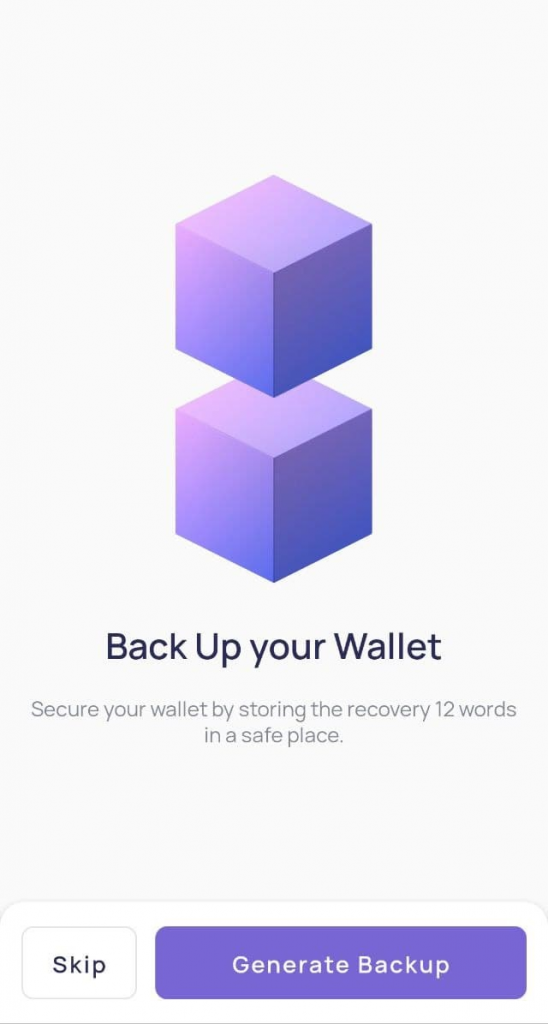
When you reach the “Back up your Wallet” screen, you will be presented with two options: “Skip” and “Generate Backup”. If you are an experienced user and can backup your wallet before adding funds, you can choose to skip the backup for now.
However, we strongly recommend that you tap the “Generate Backup” button, which will guide you through the process of writing down your 12-word Recovery Phrase on paper in the exact same order. It’s essential to avoid saving your backup anywhere online or in your phone as it may pose a risk to the security of your wallet.
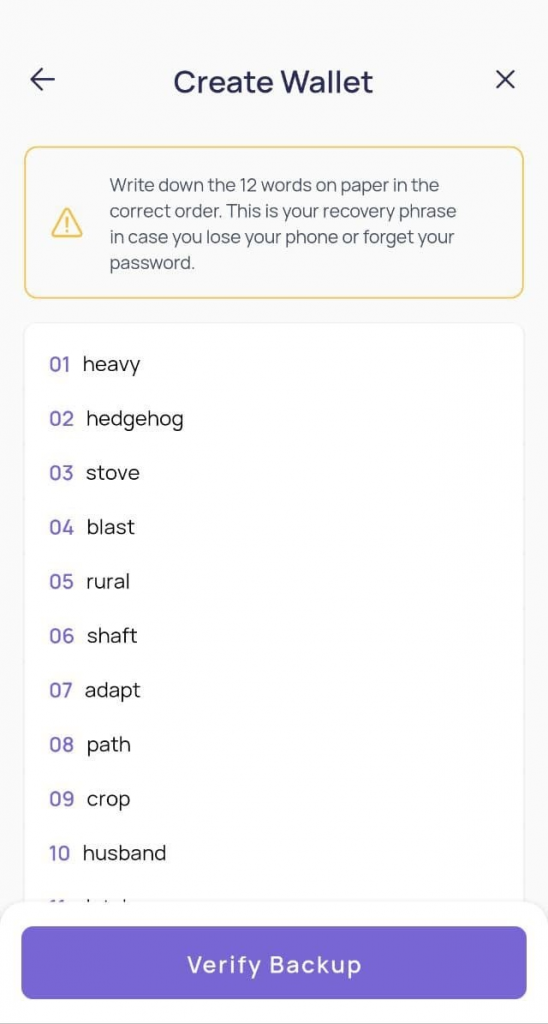
Once you have written down your backup phrase on paper, click on the “Verify Backup” option, which will require you to enter all of the words in the exact order you wrote them down.
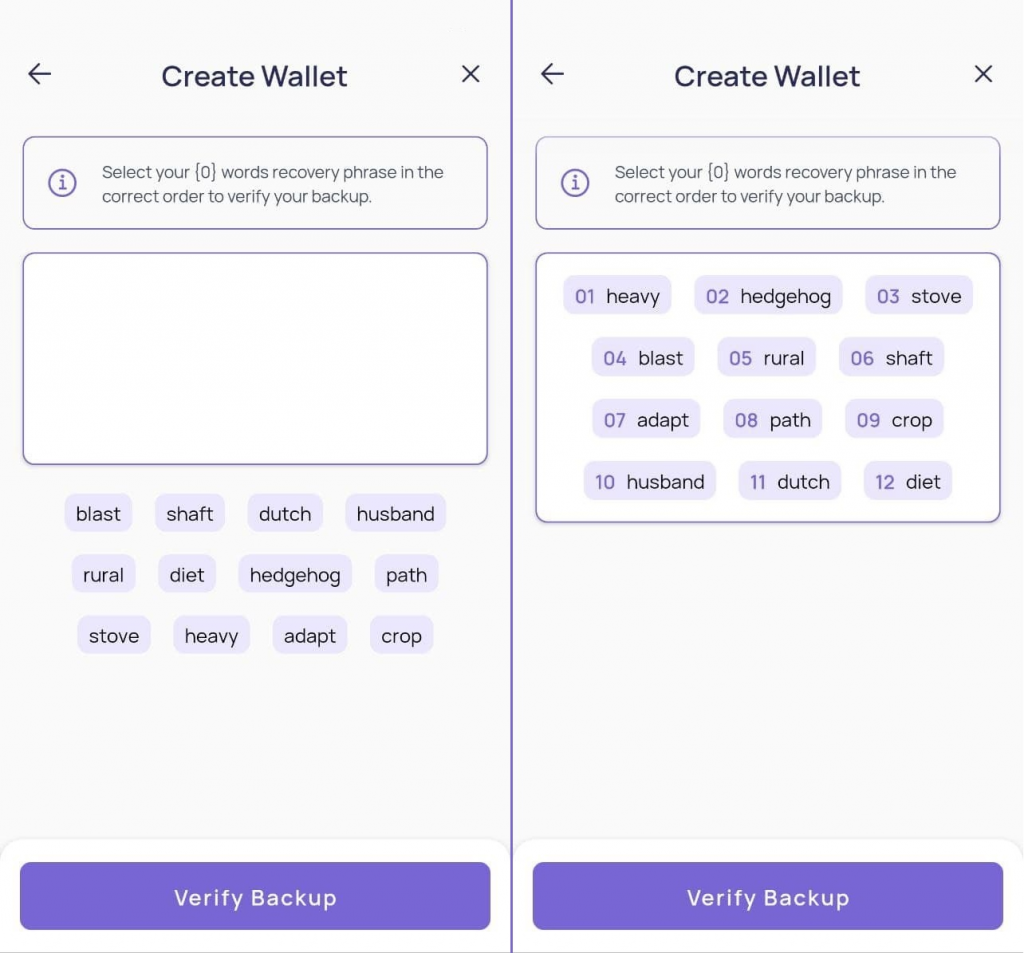
After entering all the words from your 12-word Recovery Phrase, click on the “Verify Backup” button to confirm your backup and return to your Main Wallet screen.