Browser extension:
To add Phantom to your browser, go to https://phantom.app/download and choose your browser type. Then follow the instructions to install the extension from your browser’s store. Once installed, Phantom will open in a new tab.
If you are a new user, select “Create New Wallet” and create a password. If you already have a wallet, choose “I already have a wallet” and enter your seed phrase to restore it. After entering the password, click on “Continue” to access the main interface of Phantom. This will allow you to manage your crypto assets and perform various actions, such as sending and receiving coins or connecting to decentralized apps (dapps).
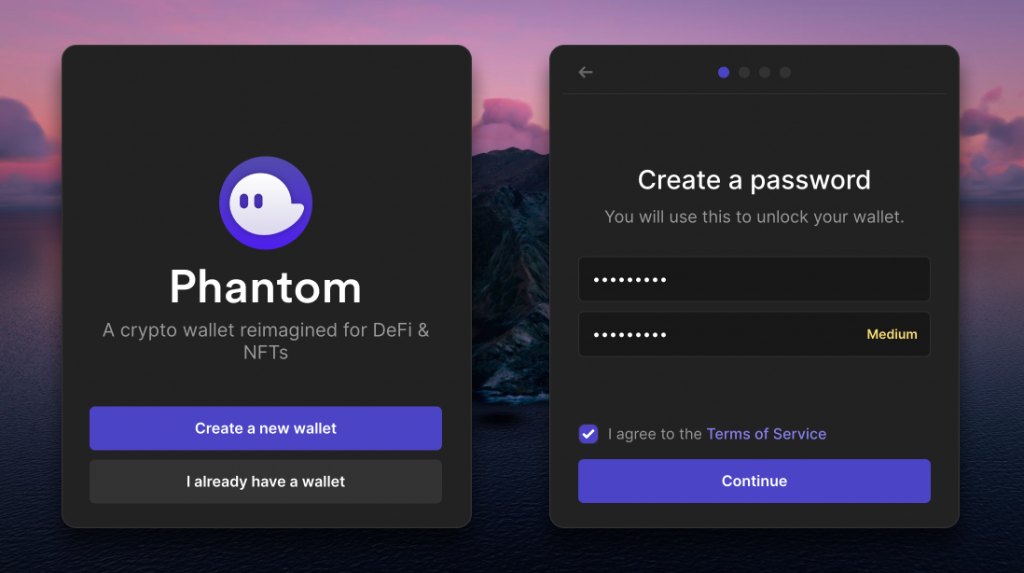
It is extremely important to store your “Secret Recovery Phrase” in a secure and safe place, as it is the only way to recover your wallet. No one from the Phantom team will ever request this phrase from you. Keep in mind that whoever has access to this phrase has control over your funds.
We now have an integration with 1Password, a secure password manager, to store your secret recovery phrase. After securely storing your seed phrase, click “Continue” to proceed.
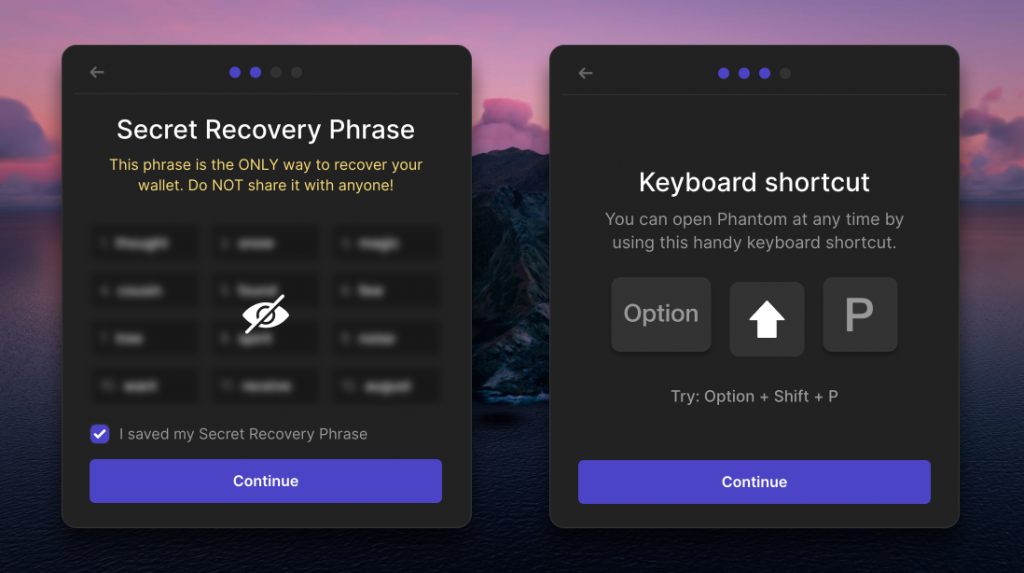
In the next step of onboarding, you will discover the keyboard shortcuts that allow you to quickly access the Phantom app. Click “Continue” to proceed.
Finally, you should be in the last step of the setup process. To find the Phantom icon in your browser, look for it in your browser’s toolbar. In Chrome, it will be located on the top right-hand side of the screen. If you don’t see it, look for a “puzzle piece” icon, which represents your installed extensions. There you should find Phantom, and you can click the “pin icon” to easily locate it in the future.
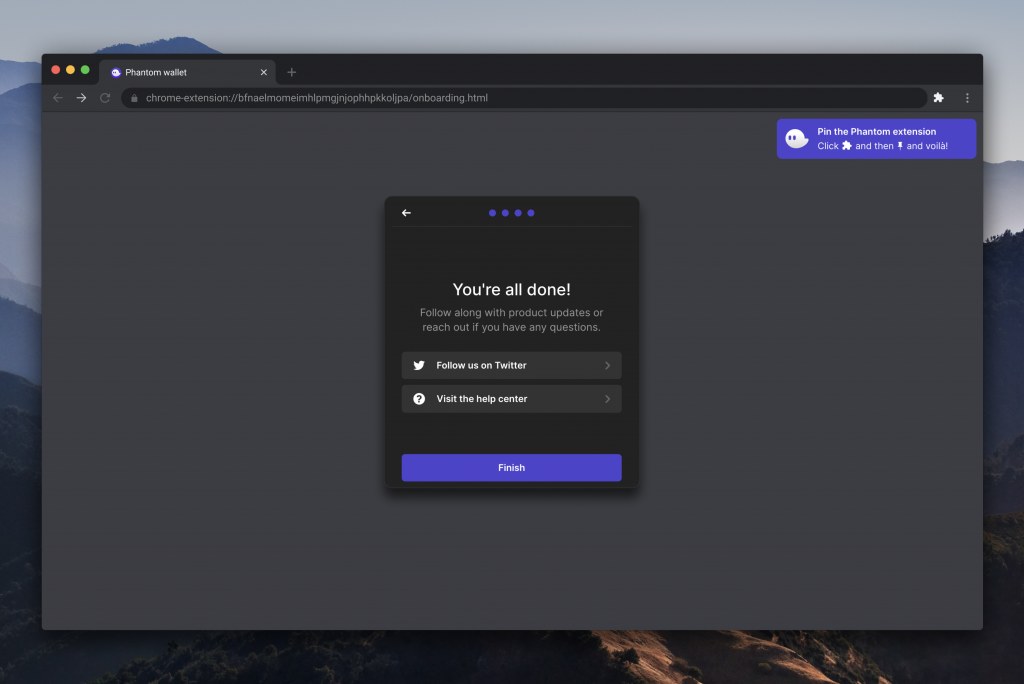
Mobile app:
To install the Phantom app on your device, go to https://phantom.app/download and select the appropriate app marketplace based on whether you have an iOS or Android device. You will be redirected to the Phantom app on your device’s app store, where you can follow the steps to download and install it. Once installed, open the app to access the onboarding screen.
If you are a new user, choose “Create a new wallet” and set up device authentication (this may vary depending on your device type) to secure your wallet from unauthorized access. If you already have a wallet, select “I already have a wallet” and enter your seed phrase to restore it.
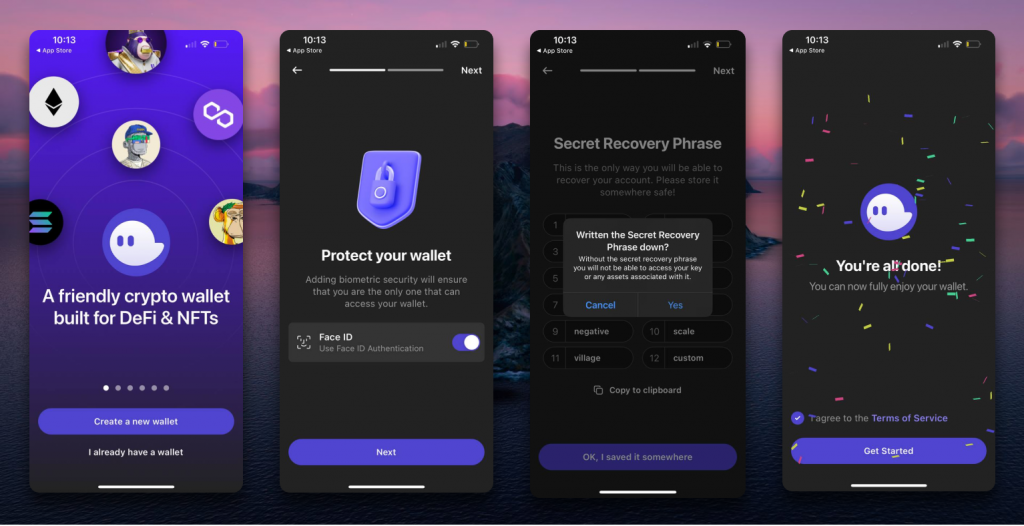
It is of utmost importance to store your “Secret Recovery Phrase” in a secure place, as it is the only means of recovering your wallet. The Phantom team does not have access to this phrase and will never ask for it. Remember, whoever has access to your seed phrase has complete control over your wallet.
As an optional step, you can turn on notifications to receive real-time updates about your wallet activity. These can be customized in the “Settings – Notifications” section.
Under no circumstances should you share your “Secret Recovery Phrase” with anyone. Doing so would grant them access to your wallet. No one should ever ask for your secret phrase or private key, so do not reveal this information to anyone.